UC Browser is a popular web browser known for its fast browsing speed and user-friendly features. If you’re a fan of UC Browser and want to enhance your downloading experience, adding the Internet Download Manager (IDM) extension can be a game-changer. In this guide, we will walk you through the easy steps, how to add IDM extension in UC browser.
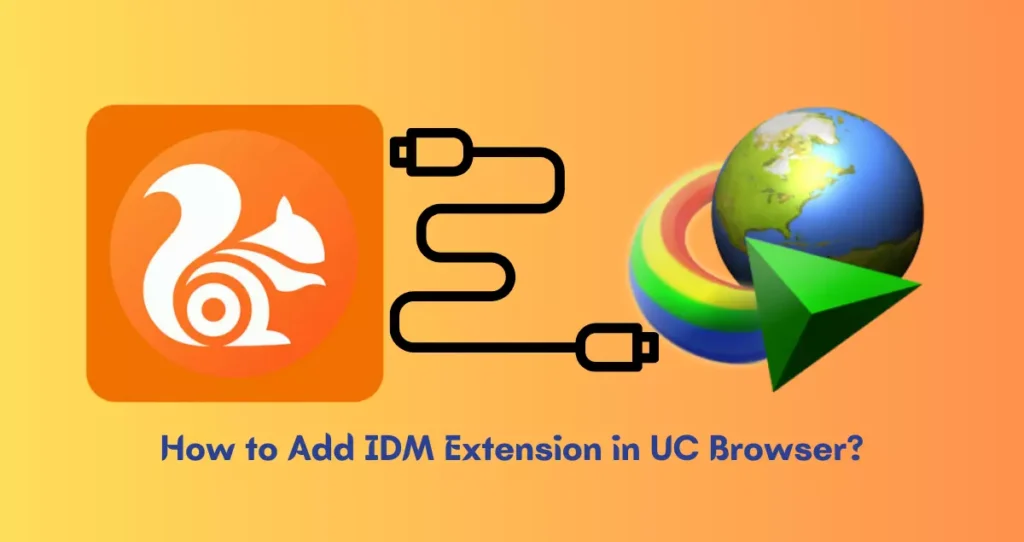
IDM, or Internet Download Manager, is a popular download manager that can help you download files faster and more efficiently. If you are using UC Browser, you can integrate IDM with your browser to take advantage of its features.
Table of Content
What is IDM?
IDM, or Internet Download Manager, is a software application designed to facilitate faster and more efficient downloading of files from the Internet. It is a popular download manager that provides various features to improve the download process for users.
IDM is compatible with various web browsers and can significantly accelerate download speeds, allowing users to seamlessly manage and organize their downloads.
How to Add IDM Extension in UC Browser
Here are the steps on how to add IDM extension in UC Browser:
Step 1: Download and Install IDM
Before you can add the IDM extension to UC Browser, you need to ensure that IDM is installed on your computer. If you haven’t installed IDM yet, you can download it from the official website and follow the installation instructions.
Step 2: Open UC Browser
Launch UC Browser on your computer. If you don’t have UC Browser installed, you can download UC Browser.
Step 3: Open IDM Extension Page
In UC Browser, go to the IDM extension page. You can find this page on the IDM official website or by searching “IDM extension for UC Browser” in your preferred search engine.
Step 4: Locate the UC Browser Version
On the IDM extension page, locate the version of UC Browser you are using. Ensure that you download the correct version to ensure compatibility.
Step 5: Download IDM Extension for UC Browser
Click on the download link for the UC Browser version you are using. The extension file will be downloaded to your computer.
Step 6: Install IDM Extension
Once the download is complete, locate the downloaded IDM extension file on your computer. It is usually a .crx file.
- Open UC Browser.
- Go to the menu by clicking on the three horizontal lines in the top right corner.
- Select “Extensions.”
- Drag and drop the downloaded .crx file into the Extensions page.
A pop-up window will appear, asking you to confirm the installation. Click on “Add Extension” to proceed.
Step 7: Confirm Installation
After clicking “Add Extension,” UC Browser will confirm the successful installation of the IDM extension. You should now see the IDM icon in your browser’s extension bar.
Step 8: Test the IDM Extension
To ensure that the IDM extension is working correctly, visit a webpage with downloadable content. You should see the IDM download panel appear, allowing you to easily manage and download files with IDM.
Congratulations! You’ve successfully added the IDM extension to UC Browser, enhancing your downloading capabilities and making your online experience even more efficient. Enjoy faster and more convenient downloads with UC Browser and IDM!
- Download UC Browser Mini for online Video Browsing
Key features of IDM Extension
IDM uses dynamic file segmentation and multipart downloading technology to accelerate the download speed. This means that it can split a file into several parts and download them simultaneously, which can result in faster download times.
IDM integrates with popular web browsers such as Chrome, Firefox, Edge, and, as mentioned earlier, UC Browser. This integration allows users to easily capture download links and initiate downloads directly from their browsers.
IDM allows users to pause and resume downloads at any time. This is particularly useful when dealing with large files or in situations where the internet connection may be intermittent.
Users can schedule downloads at specific times with IDM. This feature is handy for downloading large files during off-peak hours or when there is less network congestion.
IDM supports batch downloads, enabling users to queue multiple files for download simultaneously. This feature is useful for saving time and efficiently managing multiple downloads.
IDM can automatically check downloaded files for viruses using the user’s preferred antivirus software, ensuring that downloaded content is safe and secure.
IDM organizes downloaded files into categories based on file types, making it easy for users to locate and manage their downloaded content.
Users can customize the IDM interface to suit their preferences, including changing the download categories, appearance, and other settings.
Conclusion
IDM is a paid software, but it often offers a free trial period for users to explore its features before making a purchase. Due to its robust features and reliability, IDM has gained popularity among users who frequently download files from the internet and seek a more efficient and organized downloading experience.
In conclusion, integrating IDM with UC Browser offers a number of benefits, including faster download speeds, more efficient downloading, automatic file organization, and virus scanning. If you use both UC Browser and IDM, I encourage you to integrate them to take advantage of these benefits.
