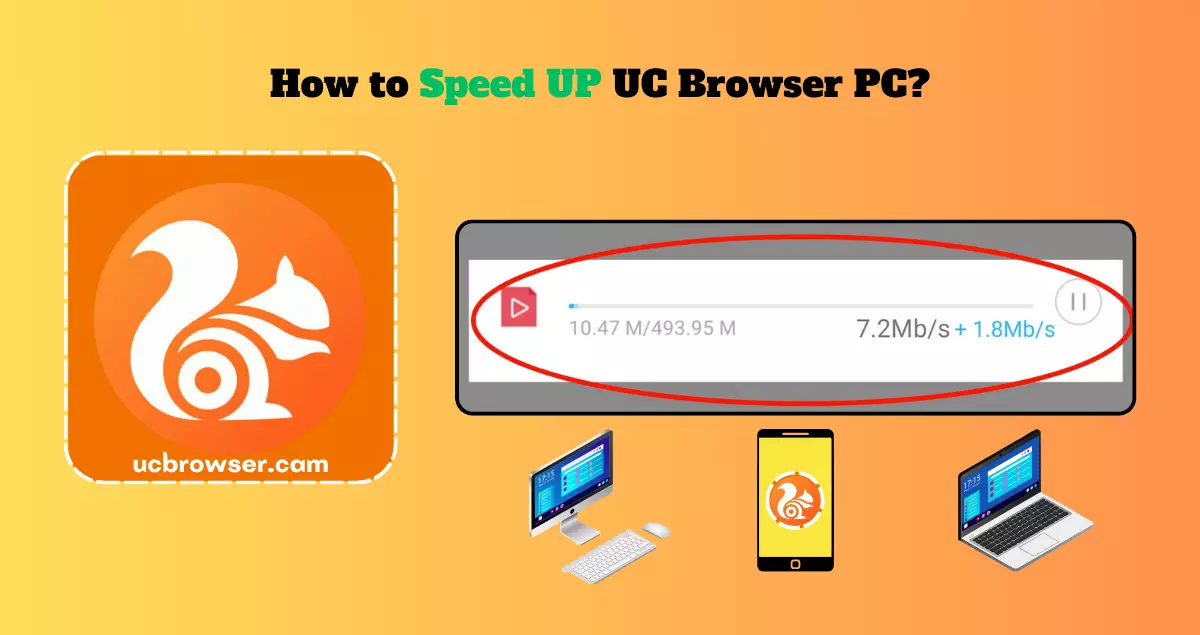Is your UC Browser feeling sluggish lately? Pages that used to load in a flash are now taking ages, and scrolling feels more like wading through molasses? Don’t worry, you’re not alone!
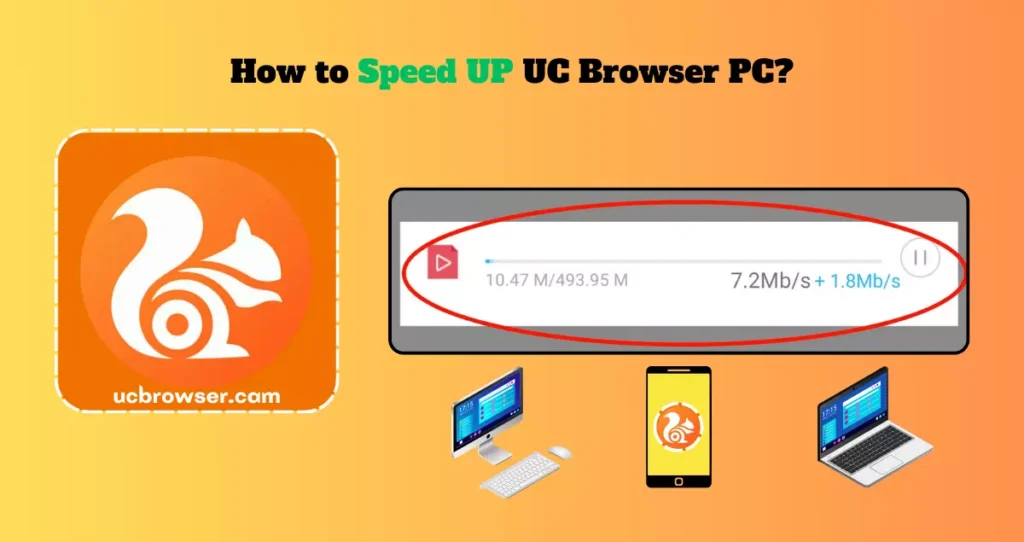
But before you ditch UC for another browser, hold on! There are some simple tricks you can try to get your browsing back on track.
Clean Up the Clutter
- Cache and Cookies: Over time, browsing builds up a digital junkyard of temporary files called cache and cookies. These can slow things down. To clear them:
- Click on the three dots in the top right corner.
- Choose “Settings” and then “Clear Browsing Data.”
- Select “Cache” and “Cookies” and hit “Clear Data.”
- Extensions: Do you have too many extensions loaded up? Disable ones you don’t use regularly. Extra extensions can hog resources and slow down your browser.
Also Read: How to Block Pop-Ups in UC Browser PC?
Tweak the Settings
- Data Saving Mode: This handy feature compresses web pages, using less data and often loading faster. Check if it’s enabled under “Settings” and try it out.
- Hardware Acceleration: This utilizes your graphics card to speed up rendering web pages. Go to “Settings,” then “Advanced Settings,” and enable “Hardware Acceleration” if it’s available.
Upgrade Time?
- UC Browser Version: Make sure you’re using the latest version of UC Browser. Outdated versions might have performance issues. Check for updates under “Settings” and “About UC Browser.”
- System Updates: Keeping your Windows or Mac updated ensures smooth operation for all your programs, including UC Browser. Check for system updates regularly.
Bonus Tip
Restart your PC: Sometimes, a simple restart can clear temporary files and give your system a fresh start. This can also improve UC Browser’s performance.
Remember: If none of these tips work, the issue might be with your internet connection. Check your internet speed and contact your service provider if necessary.
Also Read: How to Lock UC Browser in PC?
Conclusion
With these simple steps, you can give your UC Browser a much-needed performance boost and get back to enjoying a smooth and speedy browsing experience. So, ditch the frustration and put these tips to the test! You might be surprised how quickly your UC Browser gets back into gear.