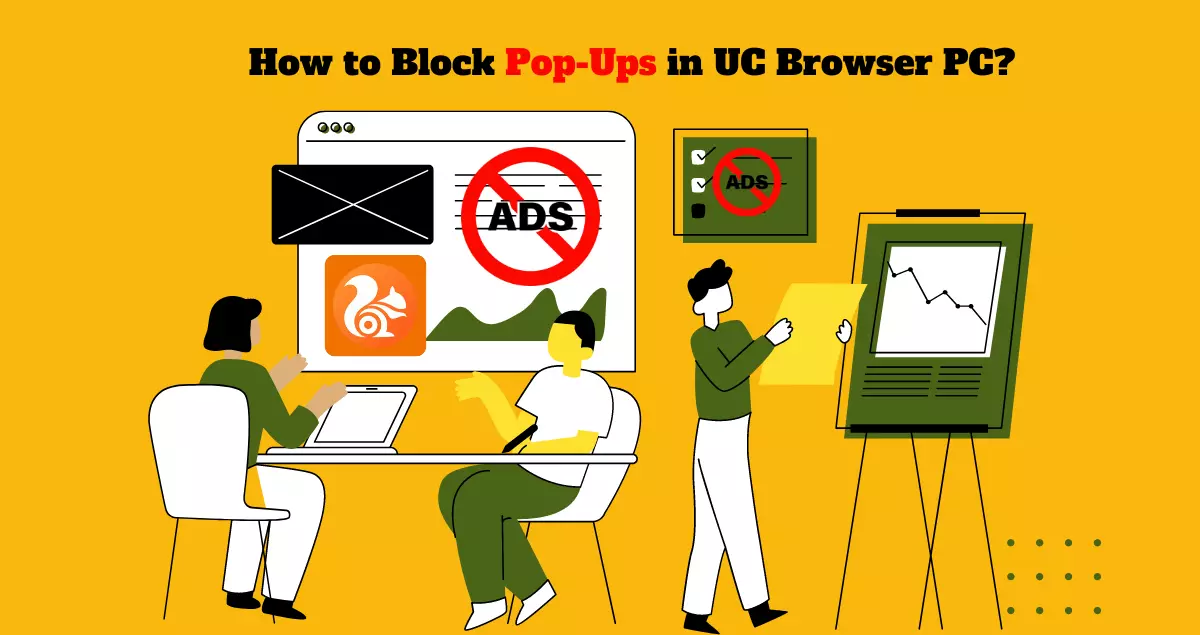Have you ever been engrossed in browsing only to be interrupted by unwanted pop-up windows? Frustrating, right? These intrusive ads and notifications can significantly disrupt your online experience. But fear not, UC Browser PC users! There’s a simple solution to reclaim your browsing freedom.
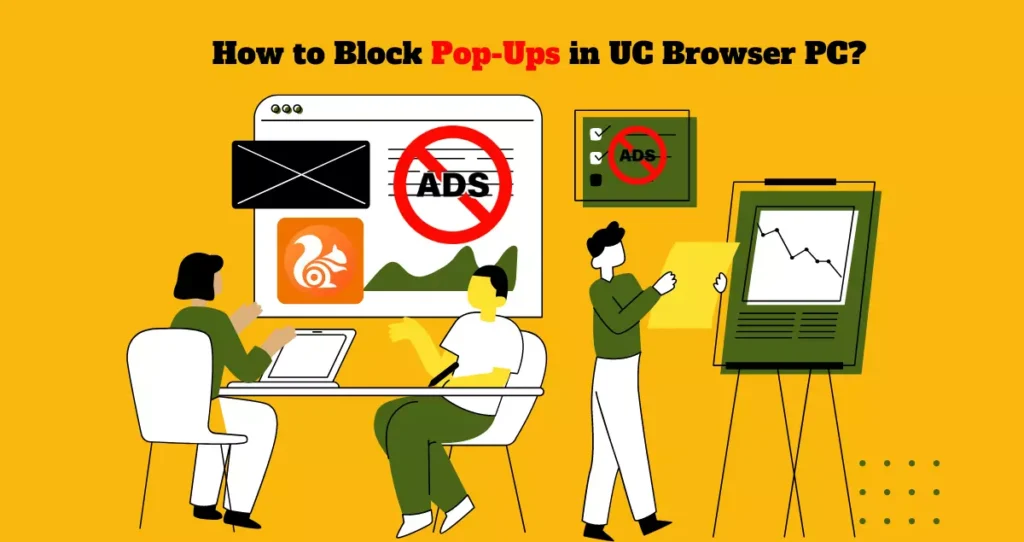
This article will guide you through the process of blocking pop-ups on your UC Browser PC, empowering you to navigate the web without interruptions. We’ll explore the built-in AdBlock feature, customization options, and even bonus tips for further protection.
So, prepare to say goodbye to those pesky pop-ups and unlock a seamless browsing journey with UC Browser PC! Get ready to dive in and discover the simple steps to a pop-up-free future.
How to Block Pop-Ups in UC Browser PC?
UC Browser comes with a built-in AdBlock feature that handles both ads and pop-ups. While it’s not a dedicated pop-up blocker, it works effectively to keep unwanted windows at bay. Here’s how to activate it:
- Open UC Browser on your PC.
- Click on the menu icon (☰) in the top right corner.
- Select “Settings” from the menu.
- In the left-hand panel, choose “AdBlock”.
- Ensure the “AdBlock” toggle is switched on.
This enables UC Browser’s built-in ad blocker, which also takes care of blocking pop-ups. You can further customize ad blocking by:
- Adding websites to the whitelist: Allow ads and pop-ups on specific websites you trust. Click “Manage filters” and then “Whitelist” to add websites.
- Blocking specific ad formats: Block specific types of ads like pop-ups, video ads, or banners. Click “Manage filters” and then “Ad filter settings” to choose what to block.
Bonus Tip: You can also access the AdBlock settings directly by typing http://browser://settings/ in the address bar.
Additional Considerations
- If you experience any issues with pop-ups still appearing, try clearing your browsing data (cache and cookies).
- Consider using a dedicated pop-up blocker extension for even more robust protection. Popular options include Adblock Plus and uBlock Origin.
- Remember to keep your UC Browser updated to the latest version for optimal performance and security.
By following these steps, you can enjoy a pop-up-free browsing experience on UC Browser PC. So, say goodbye to those intrusive windows and get back to focusing on what matters!
Conclusion
By following these simple steps, you can easily block pop-ups on UC Browser for PC, providing a more enjoyable and uninterrupted browsing experience. Take control of your online experience and say goodbye to those annoying pop-up ads. Happy browsing!